
while visiting clients of the company I work on, sometime I still found some applications especially desktop application build on unmanaged code (such as Delphi, Visual Basic 6, C++, etc). Even though at the time of this blog post, many application build on .NET (managed code) on Windows platform. There are various reasons why they do not migrate to managed code which has some advantages over unmanaged code (such as the application still run well with the version of OS they use, rewrite app will need extra cost, etc). This means unmanaged code application is not dead at all for LOB app, even though the percentage is much lower than the managed one.
Maybe this topic seems out of date topic in the .NET era, but at least this post as a note for my self in case I need it on the other day.
While developing an application, usually we want to share some of our code with other application. Dynamic Link Library (DLL) is Microsoft’s implementation of the shared library concept in the Microsoft Windows. The term DLL in this post will refer to unmanaged code and only focus to the one build with Visual C++ compiler on Windows environment.
When we create a DLL, we also create a .lib file that contains information of exported class or functions. When we build an executable that calls the DLL, the linker uses the exported symbols in the .lib file to store this information for the loader. When the loader loads a DLL, the DLL is mapped into the memory space of the executable.
An executable file links to (or loads) a DLL in one of two ways, implicit or explicit linking. In this post will create simple sample both of them how C++ class exported in the two ways. The samples in this post created using IDE Microsoft Visual Studio 2013 Ultimate. To simplify the code, I just created a single solution contains a Win32 DLL project and a console application client. The DLL project contains classes for both sample implicit and explicit linking. Either the console application contains sample code for implicit and explicit linking caller. Here is the classes I use in this sample.
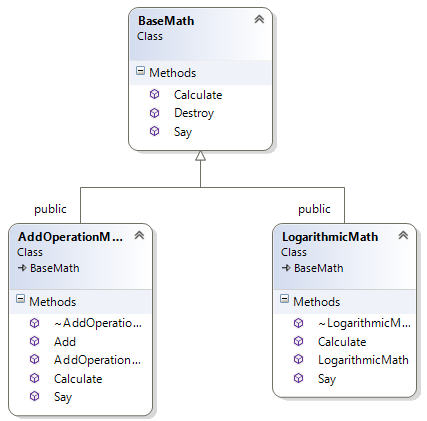
Implicit Linking
Implicit linking, where the operating system loads the DLL when the executable using it is loaded. The executable client calls the exported functions of the DLL just as if the functions were statically linked and contained within the executable. Implicit linking is sometimes referred to as static load or load-time dynamic linking[4]. Now let’s create a sample of DLL with implicit linking.
First of all, create an empty solution in Visual Studio by selecting File > New Project > scroll down on the left pane, expand Other Project Types > Visual Studio Solutions select Black Solution. Fill the solution name as VCppDLL.
Now we have an empty solution in Visual Studio. Right click the VCppDLL solution > Add > New Project. In the left pane of the New Project dialog box, expand Installed templates Visual C++, and then select Win32. Fill the project name as MathWin32DLL, then click OK.
On the Win32 Application Wizard dialog in the Application Settings part, select DLL and check Empty project, then click Finish
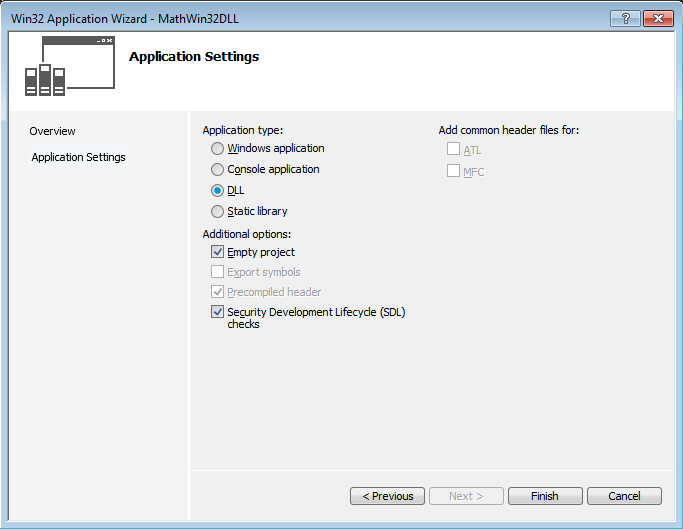
Now we have an empty C++ DLL project in the Visual Studio solution. As the class diagram picture above, let create a simple BaseMath class. Right click the MathWin32DLL project > Add > Class. On Visual C++ template on the left pane dialog, select C++ Class > click Add. On the Generic C++ Class Wizard, fill the Class name as BaseMath then click Finish. Edit the BaseMath.h with the following code.
// If you are building the DLL project on the command line,
// use the /D compiler option to define the MATHDLLWIN32_EXPORTS symbol.
#pragma once
#ifdef MATHWIN32DLL_EXPORTS
#define Math_API __declspec(dllexport)
#else
#define Math_API __declspec(dllimport)
#endif // MATHWIN32DLL_EXPORTS
#include <string>
using namespace std;
namespace core
{
class BaseMath
{
public:
virtual void Destroy()
{
delete this;
}
virtual string Say(string& s) = 0;
virtual double Calculate(const double a, const double b) = 0;
};
}
We can delete BaseMath.cpp file since we will make the BaseMath as an abstract class.
In Visual Studio, by default the New Project template for a DLL adds PROJECTNAME_EXPORTS to the defined preprocessor symbols for the DLL project. We can see the preprocessor symbols definition in Property Pages of MathWin32DLL project in the Configuration Properties > C/C++ > Preposesor > Preposesor Definitions.
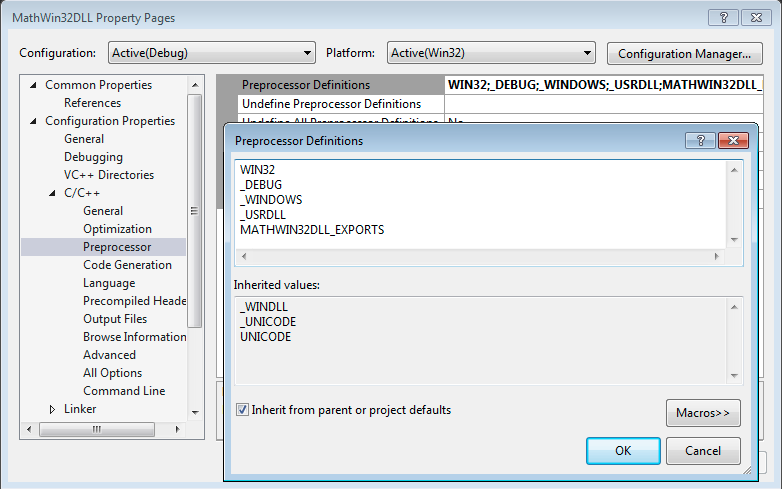
In the code of BaseMath.h, when MATHWIN32DLL_EXPORTS symbol is defined, the Math_API symbol is set to __declspec(dllexport) modifier otherwise it is set to __declspec(dllimport). The __declspec(dllexport) modifier can be applied to classes, functions, or variables that tells the compiler and linker to export them from the DLL so that it can be used by other applications.
Meanwhile when we include BaseMath.h in client project, Math_API is set to __declspec(dllimport). This modifier optimizes the import of the exported class in an application.
For the next, let’s create another class called AddOperationMath. Edit the AddOperationMath.h and AddOperationMath.cpp respectively as follow.
#pragma once
#include "BaseMath.h"
using namespace std;
namespace core
{
// MS Visual C++ compiler emits C4275 warning about not exported base class.
class Math_API AddOperationMath : public BaseMath
{
public:
AddOperationMath();
virtual ~AddOperationMath();
string Say(string& s);
double Calculate(const double a, const double b);
static double Add(const double a, const double b);
};
}
#include "AddOperationMath.h"
namespace core
{
AddOperationMath::AddOperationMath()
{
}
AddOperationMath::~AddOperationMath()
{
}
string AddOperationMath::Say(string& s)
{
string result = s + " is calling add operation of class AddOperationMath";
return result;
}
double AddOperationMath::Calculate(const double a, const double b)
{
return a + b;
}
double AddOperationMath::Add(const double a, const double b)
{
return a + b;
}
}
The class AddOperationMath inherits from BaseMath. We also mark the AddOperationMath class with Math_API macro that’s defined in BaseMath.h which means we will expose the AddOperationMath class in the DLL to executable client application. When we compile the DLL project, we should get a warning
warning C4275: non dll-interface class 'core::BaseMath' used as base for dll-interface class 'core::AddOperationMath'
In this case, ideally we should export (mark with Math_API macro) both core::BaseMath and core::AddOperationMath to make the compiler does not fire the warning message.
To complete our sample, let’s create another project called MathWin32ClientConsole as we did the creation of MathWin32DLL project, except select Console Application instead of DLL in the Application Settings dialog.
In the MathWin32ClientConsole project, right click > Add > New Item. Select Visual C++ project template on the left pane, then select C++ File (.cpp). Fill the name with Main.cpp.
To make the MathWin32ClientConsole project has reference to MathWin32DLL project, right click MathWin32ClientConsole project > Properties. Scroll up the Property Pages dialog, expand Common Properties on the left pane > select References. Click Add New Reference button, select Projects and check the MathWin32DLL > OK. Now you should see MathWin32DLL added to the References pane as the following picture.
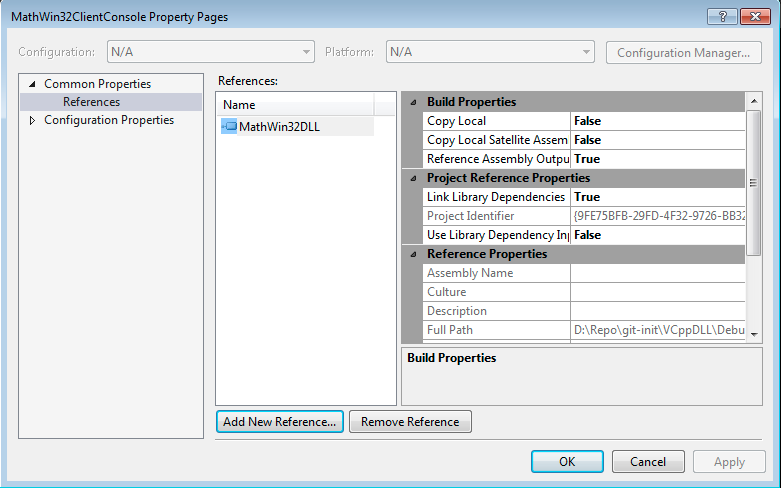
To make the AddOperationMath class is recognized in the MathWin32ClientConsole project, we have to include AddOperationMath.h. We can copy the AddOperationMath.h and BaseMath.h to the MathWin32ClientConsole project. But it is not a good way in our scenario, because if we make changes to one of them, we have to recopy it to the MathWin32ClientConsole project directory. To avoid this manual copy, we can include the MathWin32DLL project directory to the MathWin32ClientConsole so that we can include any header files of MathWin32DLL to MathWin32ClientConsole if needed. To do that open the Property pages of MathWin32ClientConsole, select Configuration Properties > C/C++ > General. Select the drop-down control next to the Additional Include Directories edit box, and then choose <Edit...>. Select the top pane of the Additional Include Directories dialog box to enable an edit control. In the edit control, fill $(SolutionDir)\MathWin32DLL which tells to Visual Studio to scan or search header files that we include in directory MathWin32DLL inside solution directory.
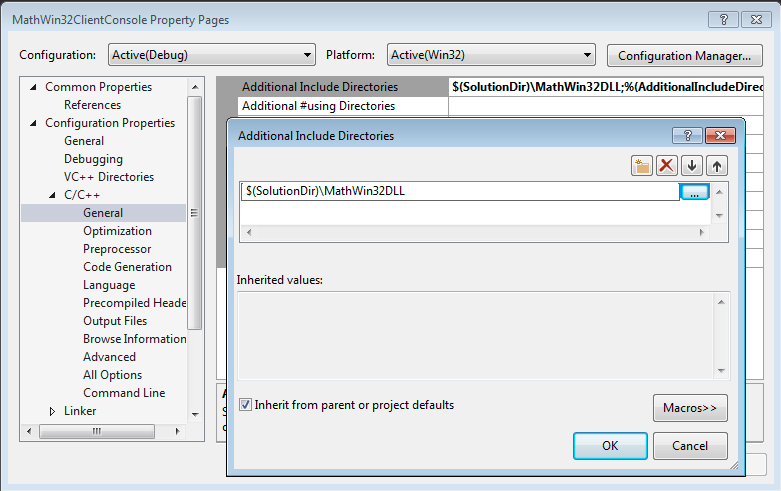
Now we can include header file defined in MathWin32DLL from MathWin32ClientConsole. Let create code that call class defined in the DLL.
#include <iostream>
#include <string>
#include "AddOperationMath.h"
using namespace std;
void CallDLLByImplicitLinking(double a, double b, string s);
int main()
{
double a = 2;
double b = 4;
string s = "neutro";
CallDLLByImplicitLinking(a, b, s);
cout << "Press any key to exit ";
cin.get();
return 0;
}
void CallDLLByImplicitLinking(double a, double b, string s)
{
cout << a << " + " << b << " = " << core::AddOperationMath::Add(a, b) << endl;
core::AddOperationMath* math = new core::AddOperationMath();
cout << math->Say(s) << endl;
delete math;
cout << endl << "===============================================================" << endl;
}
2 + 4 = 6
neutro is calling add operation of class AddOperationMath
Press any key to exit
There is no need to explicitly specify a calling convention for exporting classes or their methods. By default, the C++ compiler uses the
__thiscallcalling convention for class methods. However, due to different naming decoration schemes that are used by different compilers, the exported C++ class can only be used by the same compiler and by the same version of the compiler. Only the MS Visual C++ compiler can use this DLL now. Both the DLL and the client code must be compiled with the same version of MS Visual C++ in order to ensure that the naming decoration scheme matches between the caller and the callee[5]
To use a DLL by implicit linking, an executable must include the header files that declare the data, functions or C++ classes exported by the DLL in each source file that contains calls to the exported data, functions, and classes. The classes, functions, and data exported by the DLL must all be marked __declspec(dllimport) in the header file. From a coding perspective, calls to the exported functions are just like any other function call.
To build the calling executable file, we must link with the import library (.lib). If we use an external makefile or build system, we need to specify the file name of the import library where we list other object (.obj) files or libraries that we link.
The operating system must be able to locate the DLL file when it loads the calling executable. This means that we must deploy or verify the existence of the DLL when our application is installed.
Explicit Linking
Explicit linking, where the operating system loads the DLL on demand at runtime. An executable that uses a DLL by explicit linking must make function calls to explicitly load and unload the DLL and to access the functions exported by the DLL. Unlike calls to functions in a statically linked library, the client executable must call the exported functions in a DLL through a function pointer. Explicit linking is sometimes referred to as dynamic load or run-time dynamic linking[4].
To use a DLL by explicit linking, applications must make a function call to explicitly load the DLL at run time. To explicitly link to a DLL, an application must [4]:
-
Call
LoadLibrary,LoadLibraryEx, or a similar function to load the DLL and obtain a module handle. -
Call
GetProcAddressto obtain a function pointer to each exported function that the application calls. Because applications call the DLL functions through a pointer, the compiler does not generate external references, so there is no need to link with an import library. However, you must have a typedef or using statement that defines the call signature of the exported functions that you call. -
Call
FreeLibrarywhen done with the DLL.
To create a sample for explicit linking, we will use an abstract interface (a class with pure virtual methods, and no data) and create a factory method for object instantiation.
On the MathWin32DLL create a new class called LogarithmicMath. Edit the header and implementation files as follow
#pragma once
#include "BaseMath.h"
namespace core
{
class LogarithmicMath : public BaseMath
{
public:
LogarithmicMath();
virtual ~LogarithmicMath();
string Say(string& s);
double Calculate(const double a, const double b);
};
}
#include "LogarithmicMath.h"
#include <math.h>
namespace core
{
LogarithmicMath::LogarithmicMath()
{
}
LogarithmicMath::~LogarithmicMath()
{
}
string LogarithmicMath::Say(string& s)
{
string result = s + " is calling Logarithmic operation of class LogarithmicMath";
return result;
}
double LogarithmicMath::Calculate(const double a, const double b)
{
return log10(b) / log10(a);
}
}
Next, create a Factory class that encapsulates LogarithmicMath instantiation and will be called from client app.
//Factory.h
#include "BaseMath.h"
using namespace std;
extern "C" Math_API core::BaseMath* __cdecl CreateLogarithmicMath();
//Factory.cpp
#include "Factory.h"
#include "LogarithmicMath.h"
using namespace std;
core::BaseMath* CreateLogarithmicMath()
{
return new core::LogarithmicMath();
}
We can see that the LogarithmicMath class look like a standard C++ class. Instead of directly export the LogarithmicMath class, we use Factory that handle the export technics.
In the Factory.h defined extern "C" which tells the C++ compiler that the linker should use the C calling convention. It is required in order to prevent the mangling of the function name. So, this function is exposed as a regular C function, and can be easily recognized by any C-compatible compiler. The name itself is exported from the DLL unmangled (CreateLogarithmicMath). The Math_API tells the linker to export the CreateLogarithmicMath method from the DLL. __cdecl is the default calling convention for C and C++ programs.
Now let create a sample code in the MathWin32ClientConsole by editing the Main.cpp as following.
#include <iostream>
#include <string>
#include <Windows.h>
#include "AddOperationMath.h"
using namespace std;
typedef core::BaseMath* (__cdecl *LogarithmicMathFactory)();
void CallDLLByImplicitLinking(double a, double b, string s);
void CallDLLByExplicitLinking(double a, double b, string s);
int main()
{
double a = 2;
double b = 4;
string s = "neutro";
CallDLLByImplicitLinking(a, b, s);
CallDLLByExplicitLinking(a, b, s);
cout << "Press any key to exit ";
cin.get();
return 0;
}
void CallDLLByImplicitLinking(double a, double b, string s)
{
cout << a << " + " << b << " = " << core::AddOperationMath::Add(a, b) << endl;
core::AddOperationMath* math = new core::AddOperationMath();
cout << math->Say(s) << endl;
delete math;
cout << endl << "===============================================================" << endl;
}
void CallDLLByExplicitLinking(double a, double b, string s)
{
HMODULE dll = LoadLibrary(L"MathWin32DLL.dll");
if (!dll)
{
cout << "Fail load library" << endl;
return;
}
LogarithmicMathFactory factory = reinterpret_cast<LogarithmicMathFactory>(GetProcAddress(dll, "CreateLogarithmicMath"));
if (!factory)
{
cerr << "Unable to load CreateLogarithmicMath from DLL!\n";
FreeLibrary(dll);
return;
}
core::BaseMath* instance = factory();
cout << a << " log (" << b << ") = " << instance->Calculate(a, b) << endl;
cout << instance->Say(s) << endl;
instance->Destroy();
FreeLibrary(dll);
cout << endl << "===============================================================" << endl;
}
Now build and run the MathWin32ClientConsole, we should get the following output.
2 + 4 = 6
neutro is calling add operation of class AddOperationMath
===============================================================
2 log (4) = 2
neutro is calling Logarithmic operation of class LogarithmicMath
===============================================================
Press any key to exit
In order to ensure proper resource release, an abstract interface provides an additional method for the disposal of an instance. In this case we provide Destroy method. Calling this method manually can be tedious and error prone. It’s recommend use smart pointer for auto resource release instead of manual release.
The code of this article can be found here
References
- https://docs.microsoft.com/en-us/cpp/build/walkthrough-creating-and-using-a-dynamic-link-library-cpp
- https://msdn.microsoft.com/en-us/library/1ez7dh12.aspx
- https://docs.microsoft.com/en-us/cpp/build/dlls-in-visual-cpp
- https://docs.microsoft.com/en-us/cpp/build/linking-an-executable-to-a-dll#determining-which-linking-method-to-use
- https://www.codeproject.com/Articles/28969/HowTo-Export-C-classes-from-a-DLL
- http://eli.thegreenplace.net/2011/09/16/exporting-c-classes-from-a-dll
