Creating a Pod
Let’s create a simple pod.yaml using a docker image richardchesterwood/k8s-fleetman-position-tracker
apiVersion: v1
kind: Pod
metadata:
name: webapp
labels:
app: webapp # can be any label ex, myapp: webapp
spec:
containers:
- name: webapp
image: richardchesterwood/k8s-fleetman-webapp-angular:release0
To create a Pod, run the following command
# apply will create if it does not exist, and update if it exists
kubectl apply -f pod.yaml
Operating to Pods can be done with the following command
# get all pods
kubectl get pods
# get the namespaces
kubectl get namespaces
# get pods with namespace
kubectl get pods --all-namespaces
kubectl get pods -A
# We can also check all resources at once
kubectl get all
# Deleting Pod. The actual pod.yaml on your local working directory will not be deleted
kubectl delete -f pod.yaml
# delete using pod name
kubectl delete pod {POD_NAME}
kubectl delete po {POD_NAME}
# delete all pods
kubectl delete pods --all
# delete all pods in specfific namespace
kubectl delete pods --all --namespace {NAMESPACE_NAME}
If we got status ContainerCreating for long time, we can consider doing a full reboot of VMs that are running the Kubernetes master node and Kubernetes worker nodes.
If we get an error while creating Pod, we can check the detail with describe command.
kubectl describe pod {POD_NAME}
we can also check the log
kubectl logs --tail=[number] -p {POD_NAME}
Interacting with Container
Pod is not visible from outside the cluster.
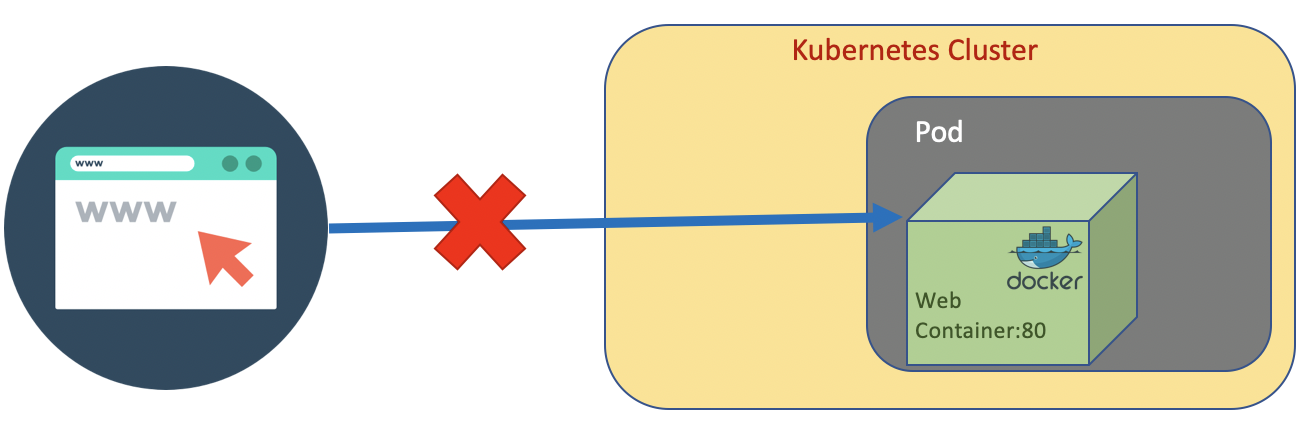
But we still able to connect and execute command inside the pod.
kubectl exec {POD_NAME} {COMMAND}
kubectl exec webapp ls
We could also get a shell interraction inside the container in the pod.
# execute shell command
kubectl -it exec {POD_NAME} sh
kubectl -it exec webapp sh
Inside the container we can do
# for the example
wget http://localhost:80
The other port characteristics are having shot lifetime, regularly die, and regularly recreated.
References
- https://kubernetes.io/docs/concepts/workloads/pods/
- https://signoz.io/blog/kubectl-logs-tail/
